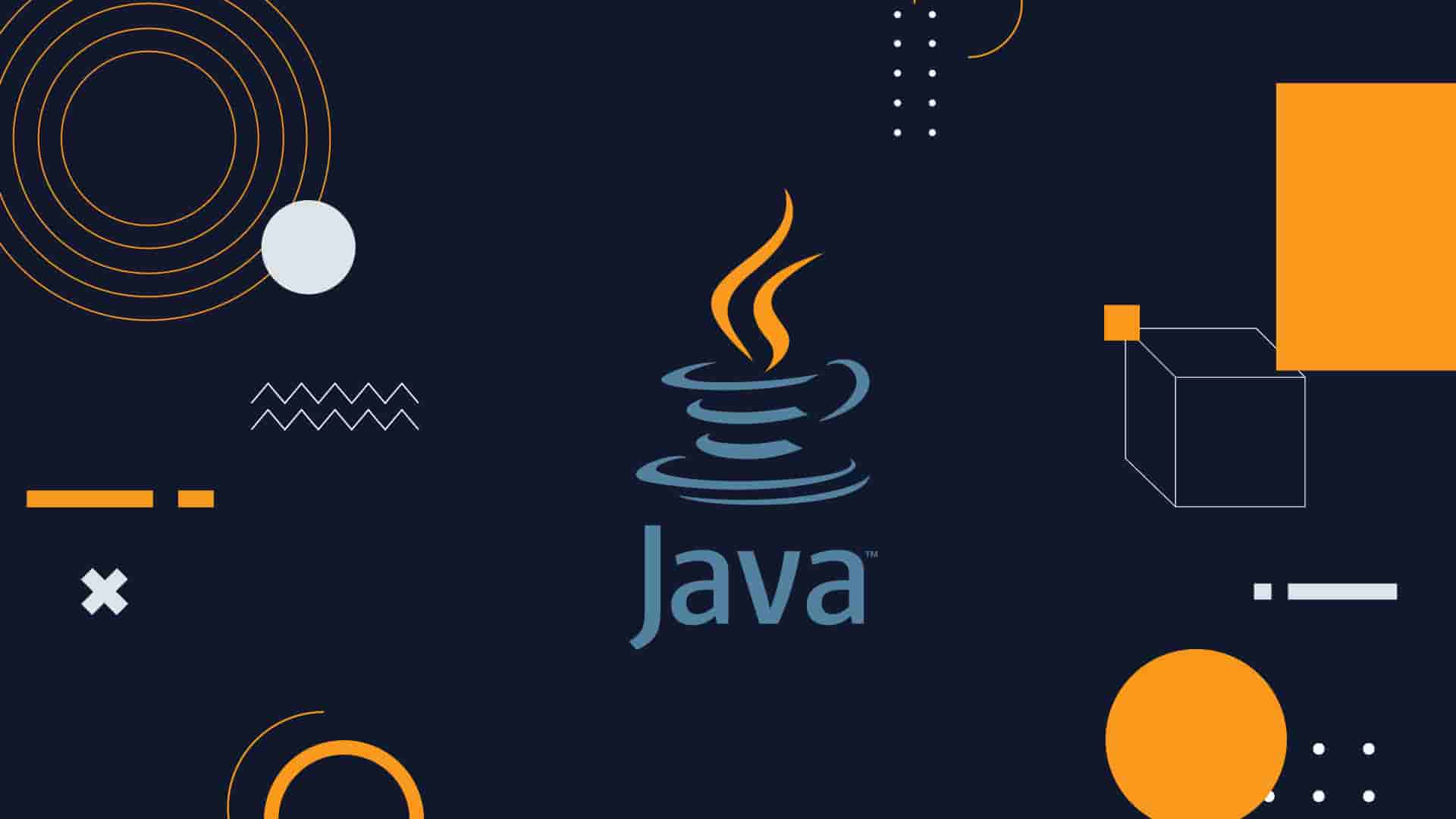
Running Java Apps from the Terminal
How to compile and run Java applications in the command line
Written by: Alex Root-Roatch | Friday, August 16, 2024
Leiningen Who?
This past week, I've been working on a larger project in Java and needed to be able to run the program with a terminal command. Unlike Clojure projects built with Leiningen, I couldn't simply type lein run to execute my application. Instead, Java code first needs to be compiled to Java Bytecode, and the resulting Bytecode class files are executed.
Compiling to Bytecode
Java is a compiled language, but it doesn't compile to binary machine code. Since the Java Runtime Environment uses the Java Virtual Machine, Java compiles to Java Bytecode, which is what the JVM speaks.
To compile Java files, we use the javac terminal command and point it to our Java files. We can also specify a specific directory to place the compiled files into with the -d option. Not specifying an output directory will place the compiled files in the same directory as the Java files.
Java files have a .java extension while compiled Java class files have a .class extension.
Here's an example of compiling all the files in the src directory and placing the class files in the out directory:
javac -d /Users/username/current-projects/my-project/out
/Users/username/current-projects/my-project/src/*.java
The * is a wildcard character that says "compile all the files in this folder that have the .java extension." If you only had one file to compile, you would simply enter the name of that file.
These file paths are absolute paths starting from root, so if your terminal session is already inside the my-project folder, you can simple type out or ./out and src or ./src.
However, if you're saving this command into a shell script file, you'll need to use the absolute paths. I have my compile script saved to a compile.sh bash file in the my-project folder; this makes it so when I want to compile my code I simply type bash compile.sh in my terminal instead of remembering the command.
Targeting Older Compile Versions
In my current project, I'm using a suite of tests that works with Java 21, the newest LTS version. On my system, however, I have Java 22 installed. This meant that the test suite couldn't run my code! Instead, I got an error about my class files being on class file version 66 and how they needed to be class file version 65 or earlier.
Thankfully, the Java compiler allows us to target previous versions when we compile using the --release option:
javac --release 21 -d /Users/username/current-projects/my-project/out
/Users/username/current-projects/my-project/src/*.java
Voilá! Problem solved.
Running the Code
To execute the compiled code, we use the java terminal command (note the lack of the letter "c"). Our Main.java file will be compiled to Main.class, but the .class extension is not needed when executed the class file.
There's one "gotcha" here, though: if we have multiple files, we can't simply call java out/Main. We need to tell Java the path at which it can find the rest of the code using the -cp or classpath option. Once specifying the classpath, we don't need to include the entire filepath when executing Main:
java -cp /User/username/current-projects/my-project/out Main
If you have all of your files in a package inside your source directory, the files will be compiled in a package in your out directory. To execute Main, use dot notation:
java -cp /User/username/current-projects/my-project/out MyPackage.Main
To enter arguments to Main, simply type them at the end of the command after MyPackage.Main.
I have this script saved as a my-app.sh bash file, so I can simply type bash my-app.sh to run my program. To allow arguments into the bash file, add --args "$@" in the shell script so that anything typed after bash my-app.sh gets passed into the script at the right place as a string array.
Extra Credit
You could take this one step further and add the my-app.sh file to the /usr/local/bin directory to make it its own terminal command. If the file includes a shebang at the top, then you can simply type my-app in the terminal to run your app.


